Installation of IMS
1-After Buying the IMS, Please download ims.zip from client area
2- Make folderlike scool or any name in your domain public_html or www
3- Upload imz.zip file in that folder and extract
4-now make data base in cpanel with user and with akk rights note the data base name, user and password
5- now in the browser you can type http://your domain name/yourfoldername/ims
automatically install working
Please check the Picture
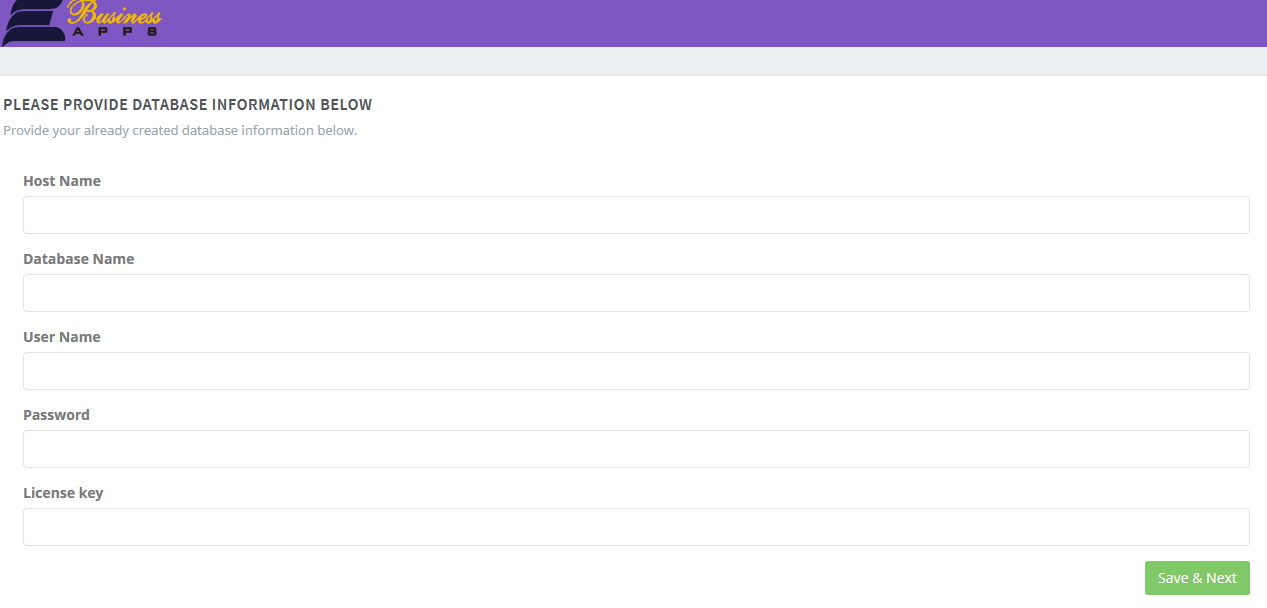
Here you can
1-localhost
2- your data base name
3 your user and passward
4- key which is available in your client portal copy from there and pase and save and next
after that
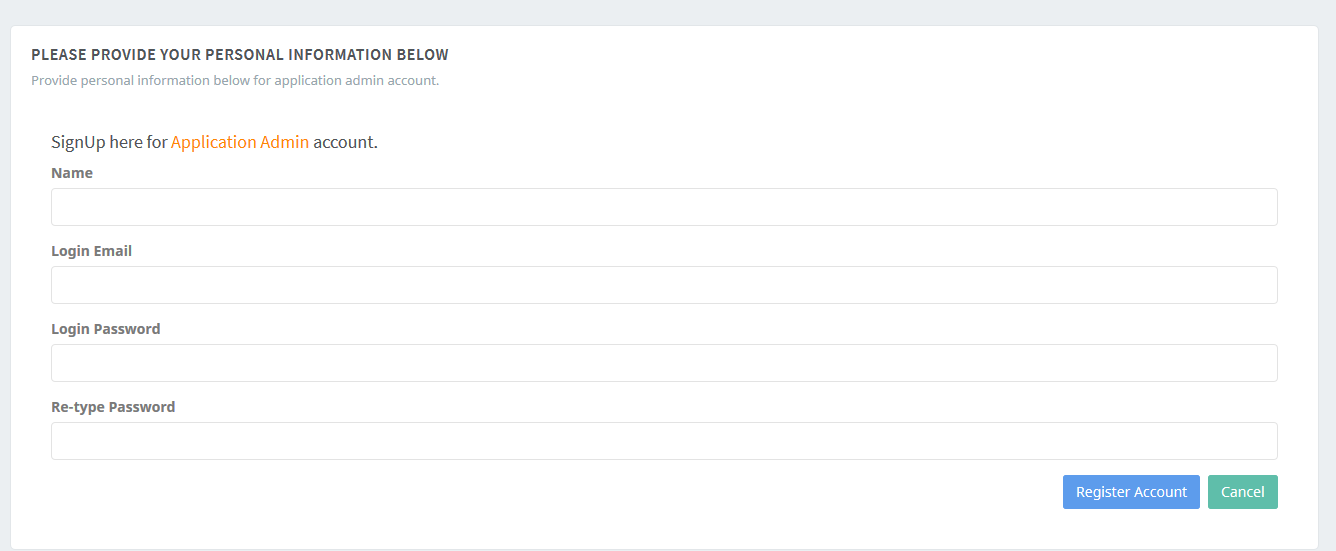
1-Here you can type admin e-mail address
2- admin Name
3- Password
4 - retype Password
5- click on Register
That's End your IMS install
If you face issue for licenses
Please login https://ebusinessapps.net/clients with user name or e-mail address and passward
1- go to services
2- select the service and on right side there is word Manage
3- click on it
4- then click on Manage License Manage License
5- click on reissue and save
and now your IMS is working